- Discover CSUB
- |
- Academics
- |
- Admissions
- |
- Student Life
- ASI (Student Government)
- Antelope Valley Campus
- Bookstore
- Campus Dining
- Campus Programming
- Career Education and Community Engagement (CECE)
- Children's Center
- Counseling Center
- Graduate Student Center
- Health Center
- Housing and Residence Life
- Services for Students with Disabilities
- Student Financial Services
- Student Organizations
- Student Recreation Center
- Student Rights and Responsibilities
- Student Union
- Vice President for Student Affairs
- Wellness
- |
- Athletics
- |
- News & Information
Dropping Classes
You can drop classes from your Student Center. The Drop Classes page launches a wizard that guides you through dropping one or more classes. These instructions will assist you using the wizard to drop classes.
-
From your Student Center, select Enrollment: Drop from the other academic drop down box and click Go.
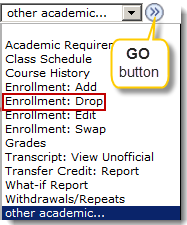
-
When the Drop Classes page opens,
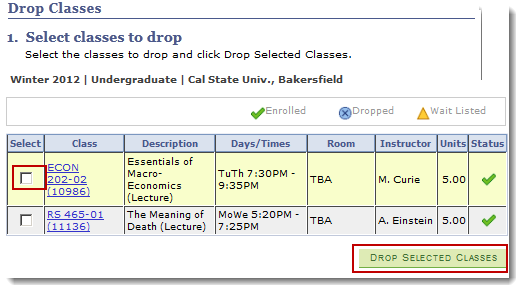
-
Check the Select box beside the class you want to drop
-
Click the Drop Selected Classes button
-
-
On the 2. Confirm your selection page, click the Finish Dropping button.
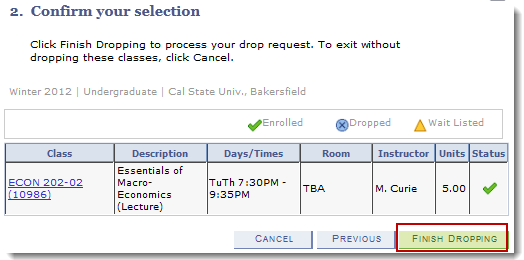
-
The View Results page appears displaying the results of your enrollment request.
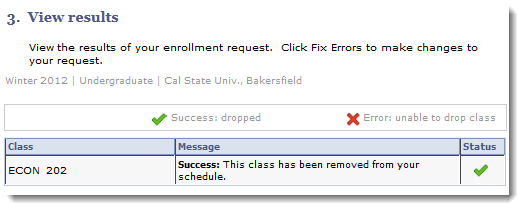
-
The Message area will display either a Success message, if the class was dropped successfully, or an Error message, if the class was not dropped.
-
The Status will show a
 indicating the Drop was successful or an
indicating the Drop was successful or an  indicating the Drop was canceled, due to errors.
indicating the Drop was canceled, due to errors. -
For more information on these messages, see Common Registration Issues
-
-
Once you are satisfied with the results, you may click the Home link to return to your Student Center.
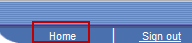
Campus Training
California State University, Bakersfield
9001 Stockdale Highway
Bakersfield, CA 93311
Phone: (661) 654-6919
Fax: (661) 654-2099
Email: training@csub.edu
9001 Stockdale Highway
Bakersfield, CA 93311
Phone: (661) 654-6919
Fax: (661) 654-2099
Email: training@csub.edu